🖥️ WINDOWS
1 - Press ⊞ Win+R (Windows Key + R) to open up the
"Run" window.
2 - Type in C:\Windows\System32\drivers\etc in the textbox.
3 - Find file named hosts.
4 - Right-click on "hosts" file and edit it with Notepad/text editor.
5 - Add in the IP:
6 - Save the file.
🖥️ MACBOOK
To edit the hosts file on a MacBook, follow these steps:
1. **Open Finder:**
Open Finder and, in Finder’s menu bar, select **Go > Go to Folder**.
2. **Navigate to the hosts file:**
In the box that appears, type the following location:
`/private/etc/hosts`
and press **Return**.
3. **Drag the hosts file to your desktop:**
A new Finder window will open with your Mac’s hosts file selected.
Click and drag the file out of the Finder window and drop it on your desktop. This
will allow us to freely edit the file.
4. **Edit the hosts file:**
To open it, simply double-click on the hosts file, and it will display the file's
contents in **TextEdit**.
Add the following lines:
`
5. **Save the file:** Save the file and then put it back where you found it, in the **/private/etc/** folder.
6. **Connect and Play:** Done! Now, open **Growtopia** and connect!
🖥️ WINDOWS
1 - ⊞ Win+R (Windows tuşu + R) tuşlarına basarak "Run"
penceresini açın.
2 - C:\Windows\System32\drivers\etc yazın ve **Enter** tuşuna basın.
3 - "hosts" dosyasını bulun.
4 - "hosts" dosyasına sağ tıklayın ve Notepad ile açın.
5 - IP'yi ekleyin:
6 - Dosyayı kaydedin.
🖥️ WINDOWS
1 - Vajutage ⊞ Win+R (Windowsi nupp + R), et avada
"Run" aken.
2 - Tippige C:\Windows\System32\drivers\etc tekstikastis.
3 - Leidke fail nimega hosts.
4 - Paremklõpsake faili "hosts" ja avage see Notepadiga.
5 - Lisage IP:
6 - Salvestage fail.
📱 ANDROID
1. Laadige alla "(No Root) Hosts GO". Hosts GO
APK
2. Installige "(Not Root) Hosts GO" oma seadmesse.
3. Avage Host GO ja klõpsake "Hosts Editor".
4. Märkige ruut paremal ja klõpsake "Download Hosts File".
5. Sisestage allolev link:
https://download.gtpshost.com/GrowScythee
6. Klõpsake "Download and Apply".
7. Tagasi ja klõpsake "START".
8. Avage Growtopia ja ühendage!
📱 IPHONE
1 - Laadige alla rakendus "Surge 5" App Store'ist. Surge 5 IOS
2 - Klõpsake "OK".
3 - Klõpsake "Default.conf".
4 - Klõpsake "IMPORT" ja valige "Download Profile from URL".
5 - Sisestage URL "https://galaxyps.vercel.app/ios" ja
klõpsake
"OK" ja "Done".
6 - Klõpsake "SETUP" ja nõustuge poliitikaga, klõpsates "OK" ja "Allow" VPN
seadistamiseks.
7 - Valmis, avage **Growtopia** ja ühendage!
🖥️ MACBOOK
MacBook'is hosts faili redigeerimiseks järgige järgmisi samme:
1. **Avage Finder:**
Avage Finder ja valige **Go > Go to Folder** Finderi menüüst.
2. **Minge hosts faili juurde:**
Sisestage järgmine asukoht:
`/private/etc/hosts`
ja vajutage **Return**.
3. **Looge hosts fail töölauale:**
Avaneb uus Finderi aken, kus teie Maci hosts fail on valitud.
Lohistage see fail Finderi aknast välja ja asetage oma töölauale. See võimaldab meil
faili vabalt redigeerida.
4. **Redigeerige hosts faili:**
Topeltklõpsake hosts failil ja see avatakse **TextEditis**.
Lisage järgmised read:
`
5. **Salvestage fail:** Salvestage fail ja asetage see tagasi sinna, kus see oli, **/private/etc/** kausta.
6. **Ühendage ja mängige:** Valmis! Nüüd avage **Growtopia** ja ühendage!
🖥️ WINDOWS
1 - Nospiediet ⊞ Win+R (Windows taustiņš + R), lai
atvērtu "Run" logu.
2 - Ierakstiet C:\Windows\System32\drivers\etc teksta lodziņā.
3 - Atrodiet failu ar nosaukumu hosts.
4 - Ar peles labo pogu noklikšķiniet uz "hosts" faila un atveriet to ar
Notepad.
5 - Pievienojiet IP:
6 - Saglabājiet failu.
📱 ANDROID
1. Lejupielādējiet "(No Root) Hosts GO". Hosts GO
APK
2. Instalējiet "(Not Root) Hosts GO" uz ierīces.
3. Atveriet Host GO un noklikšķiniet uz "Hosts Editor".
4. Atzīmējiet rūtiņu labajā pusē un noklikšķiniet uz "Download Hosts File".
5. Ierakstiet šo saiti:
https://download.gtpshost.com/GrowScythee
"
6. Noklikšķiniet uz "Download and Apply".
7. Atgriezieties un noklikšķiniet uz "START".
8. Atveriet Growtopia un pieslēdzieties!
📱 IPHONE
1 - Lejupielādējiet lietotni "Surge 5" no App Store. Surge 5 IOS
2 - Nospiediet "OK".
3 - Noklikšķiniet uz "Default.conf".
4 - Noklikšķiniet uz "IMPORT" un izvēlieties "Download Profile from URL".
5 - Ierakstiet URL "https://SCYTHE.vercel.app/ios " un
noklikšķiniet uz "OK" un "Done".
6 - Noklikšķiniet uz "SETUP" un piekrītiet politikai, nospiežot "OK" un
"Allow"
VPN konfigurācijai.
7 - Beidzot, atveriet **Growtopia** un pieslēdzieties!
🖥️ MACBOOK
Lai rediģētu hosts failu MacBook datorā, izpildiet šos soļus:
1. **Atveriet Finder:**
Atveriet Finder un izvēlieties **Go > Go to Folder** no Finder izvēlnes.
2. **Dodieties uz hosts failu:**
Ierakstiet šo ceļu:
`/private/etc/hosts`
un nospiediet **Return**.
3. **Velciet hosts failu uz darbvirsmu:**
Jauns Finder logs tiks atvērts ar jūsu Mac hosts failu, kas ir atlasīts.
Velciet šo failu ārā no Finder loga un atlaidiet to uz darbvirsmas. Tas ļaus mums
brīvi rediģēt failu.
4. **Rediģējiet hosts failu:**
Lai to atvērtu, vienkārši divreiz noklikšķiniet uz hosts faila, un tas atvērsies
**TextEdit**.
Pievienojiet šīs rindas:
`
5. **Saglabājiet failu:** Saglabājiet failu un pēc tam novietojiet to atpakaļ tur, kur tas bija, **/private/etc/** mapē.
6. **Pieslēdzieties un spēlējiet:** Pabeigts! Tagad atveriet **Growtopia** un pieslēdzieties!
🖥️ WINDOWS
1 - Paspauskite ⊞ Win+R (Windows klavišas + R), kad
atidarytumėte "Run" langą.
2 - Įrašykite C:\Windows\System32\drivers\etc teksto laukelyje.
3 - Suraskite failą pavadinimu hosts.
4 - Dešiniuoju pelės mygtuku spustelėkite "hosts" failą ir atidarykite su
Notepad.
5 - Įrašykite IP:
6 - Išsaugokite failą.
📱 ANDROID
1. Download "(No Root) Hosts GO". Hosts GO
APK
2. Install "(Not Root) Hosts GO" to your device.
3. Open Host GO and Click on "Hosts Editor".
4. Click checkbox on the right, and Click "Download Hosts File".
5. Type the link on below:
V HOST
6. Click on "Download and Apply".
7. Back and click on "START".
8. Open Growtopia and Connect!
1 - First, download Powertunnel APP from here.
2 - and then click on the "Powertunnel" button..
3 - It will copy the powertunnel host link..
4 - Then open the powertunnel app, click the three-line icon, and click on the host settings icon..
5 - Paste the copied powertunnel host URL.Power Tunnel Links Also, change the host update period from 12 hours to on start. 6 - Now you can log in to your GTPS!
📱 IPHONE
1 - Download App called: "Surge 5" from App Store. Surge 5 IOS
2 - Press "OK".
3 - Click on "Default.conf".
4 - Click on "IMPORT" part -> Download Profile from URL.
5 - Put url "https://SCYTHE.vercel.app/ios
"
and click "OK" and "Done"
6 - Press "SETUP" and then agree to policy by clicking "OK" and "Allow" for
VPN
Configuration!.
7 - Done, then open "Growtopia" and Connect!
🖥️ WINDOWS
1 - Tekan ⊞ Win+R (Windows Key + R) untuk membuka
jendela "Run".
2 - Ketik C:\Windows\System32\drivers\etc di kotak teks.
3 - Temukan file yang bernama hosts.
4 - Klik kanan pada file "hosts" dan edit dengan Notepad/editor teks.
5 - Tambahkan IP:
6 - Simpan file.
📱 IPHONE
1 - Download aplikasi bernama "Surge 5" dari App Store.
Surge 5 IOS
2 - Tekan "OK".
3 - Klik pada "Default.conf".
4 - Klik pada bagian "IMPORT" -> Download Profile from URL.
5 - Masukkan URL "https://download.gtpshost.com/GrowScythe "
dan
klik "OK"
dan "Done"
6 - Tekan "SETUP" dan setujui kebijakan dengan mengklik "OK" dan "Allow"
untuk
konfigurasi VPN.
7 - Selesai, sekarang buka **Growtopia** dan Connect!
🖥️ MACBOOK
Untuk mengedit file hosts di MacBook, ikuti langkah-langkah berikut:
1. **Buka Finder:**
Buka Finder dan, di menu Finder, pilih **Go > Go to Folder**.
2. **Arahkan ke file hosts:**
Di kotak yang muncul, ketik lokasi berikut:
`/private/etc/hosts`
dan tekan **Return**.
3. **Seret file hosts ke desktop Anda:**
Sebuah jendela Finder baru akan terbuka dengan file hosts Mac Anda yang terpilih.
Klik dan seret file tersebut keluar dari jendela Finder dan jatuhkan di desktop
Anda. Ini akan memungkinkan kita untuk mengedit file dengan bebas.
4. **Edit file hosts:**
Untuk membukanya, cukup klik dua kali pada file hosts, dan itu akan menampilkan isi
file di **TextEdit**.
Tambahkan baris berikut:
`
5. **Simpan file:** Simpan file dan letakkan kembali di tempat semula, di folder **/private/etc/**.
6. **Hubungkan dan Mainkan:** Selesai! Sekarang, buka **Growtopia** dan hubungkan!
📱 ANDROID
1. Download "(No Root) Hosts GO". Hosts GO
APK
2. Install "(Not Root) Hosts GO" ke perangkat Anda.
3. Buka Host GO dan klik "Hosts Editor".
4. Klik checkbox di sebelah kanan, dan klik "Download Hosts File".
5. Ketik link berikut:
V HOST
6. Klik "Download and Apply".
7. Kembali dan klik "START".
8. Buka Growtopia dan Connect!
POWER TUNNEL.
1 - Pertama, unduh Aplikasi Powertunnel dari sini.
2 - lalu klik tombol "Powertunnel".
3 - Ini akan menyalin tautan host powertunnel.
4 - Kemudian buka aplikasi powertunnel, klik ikon tiga garis, dan klik ikon pengaturan host.
5 - Tempel URL host powertunnel yang disalin Power Tunnel Links. Ubah juga periode pembaruan host dari 12 jam menjadi saat mulai.
6 - Sekarang Anda dapat masuk ke GTPS Anda!.
📱 ANDROID
1. "(No Root) Hosts GO" uygulamasını indirin. Hosts GO
APK
2. "(Not Root) Hosts GO" uygulamasını cihazınıza yükleyin.
3. Host GO'yu açın ve "Hosts Editor" bölümüne tıklayın.
4. Sağdaki onay kutusunu işaretleyin ve "Download Hosts File" tıklayın.
5. Aşağıdaki URL'yi yazın:
https://download.gtpshost.com/GrowScythee
6. "Download and Apply" tıklayın.
7. Geri dönün ve "START" tıklayın.
8. Growtopia'yı açın ve bağlanın!
📱 IPHONE
1 - App Store'dan "Surge 5" adlı uygulamayı indirin. Surge 5 IOS
2 - "OK" butonuna basın.
3 - "Default.conf" üzerine tıklayın.
4 - "IMPORT" kısmına tıklayın -> URL'den Profil İndir.
5 - Şu URL'yi yazın: "https://SCYTHE.vercel.app/ios " ve
"OK" ve
"Done" tıklayın.
6 - "SETUP" tıklayın ve VPN yapılandırması için "OK" ve "Allow"
seçeneklerine
tıklayarak politikayı kabul edin.
7 - Tamam, şimdi **Growtopia**'yı açın ve bağlanın!
🖥️ MACBOOK
MacBook'ta hosts dosyasını düzenlemek için aşağıdaki adımları izleyin:
1. **Finder'ı açın:**
Finder'ı açın ve Finder menüsünde **Go > Go to Folder**'ı seçin.
2. **Hosts dosyasına gidin:**
Açılan kutuya şu konumu yazın:
`/private/etc/hosts`
ve **Return** tuşuna basın.
3. **Hosts dosyasını masaüstüne taşıyın:**
Yeni bir Finder penceresi açılacak ve Mac'inizin hosts dosyası seçili olacaktır.
Dosyayı Finder penceresinden dışarı sürükleyin ve masaüstünüze bırakın. Bu, dosyayı
serbestçe düzenlememize izin verir.
4. **Hosts dosyasını düzenleyin:**
Dosyayı açmak için sadece hosts dosyasına çift tıklayın ve içeriğini **TextEdit**'te
görüntüleyecektir.
Aşağıdaki satırları ekleyin:
`
5. **Dosyayı kaydedin:** Dosyayı kaydedin ve sonra bulduğunuz yere geri koyun, **/private/etc/** klasörüne.
6. **Bağlanın ve oynayın:** İşte bu kadar! Şimdi **Growtopia**'yı açın ve bağlanın!
📱 ANDROID
1. Atsisiųskite "(No Root) Hosts GO". Hosts GO
APK
2. Įdiekite "(Not Root) Hosts GO" į savo įrenginį.
3. Atidarykite Host GO ir spustelėkite "Hosts Editor".
4. Spustelėkite žymėjimo langelį dešinėje ir spustelėkite "Download Hosts
File".
5. Įveskite šią nuorodą:
https://download.gtpshost.com/GrowScythee
6. Spustelėkite "Download and Apply".
7. Grįžkite atgal ir spustelėkite "START".
8. Atidarykite Growtopia ir prisijunkite!
📱 IPHONE
1 - Atsisiųskite aplikaciją "Surge 5" iš App Store. Surge 5 IOS
2 - Paspauskite "OK".
3 - Spustelėkite "Default.conf".
4 - Spustelėkite "IMPORT" ir pasirinkite "Download Profile from URL".
5 - Įveskite URL "https://SCYTHE.vercel.app/ios " ir
spustelėkite
"OK" ir "Done".
6 - Spustelėkite "SETUP" ir sutikite su politika, paspaudę "OK" ir "Allow"
VPN
konfigūracijai.
7 - Baigta, dabar atidarykite **Growtopia** ir prisijunkite!
🖥️ MACBOOK
Norėdami redaguoti hosts failą MacBook, atlikite šiuos veiksmus:
1. **Atidarykite Finder:**
Atidarykite Finder ir meniu juostoje pasirinkite **Go > Go to Folder**.
2. **Eikite į hosts failą:**
Pasirodžiusiame lange įveskite šią vietą:
`/private/etc/hosts`
ir paspauskite **Return**.
3. **Nukopijuokite hosts failą į savo darbalaukį:**
Atidaromas naujas Finder langas su jūsų Mac hosts failu.
Spustelėkite ir perkelkite failą iš Finder lango į savo darbalaukį. Tai leis mums
laisvai redaguoti failą.
4. **Redaguokite hosts failą:**
Norėdami jį atidaryti, tiesiog dukart spustelėkite hosts failą ir jis atsidarys su
**TextEdit**.
Pridėkite šias eilutes:
`
5. **Išsaugokite failą:** Išsaugokite failą ir tada įdėkite jį atgal į tą pačią vietą, **/private/etc/** aplanke.
6. **Prisijunkite ir žaiskite:** Baigta! Dabar atidarykite **Growtopia** ir prisijunkite!
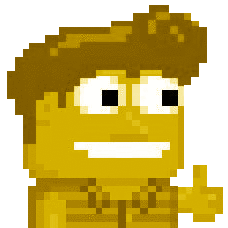
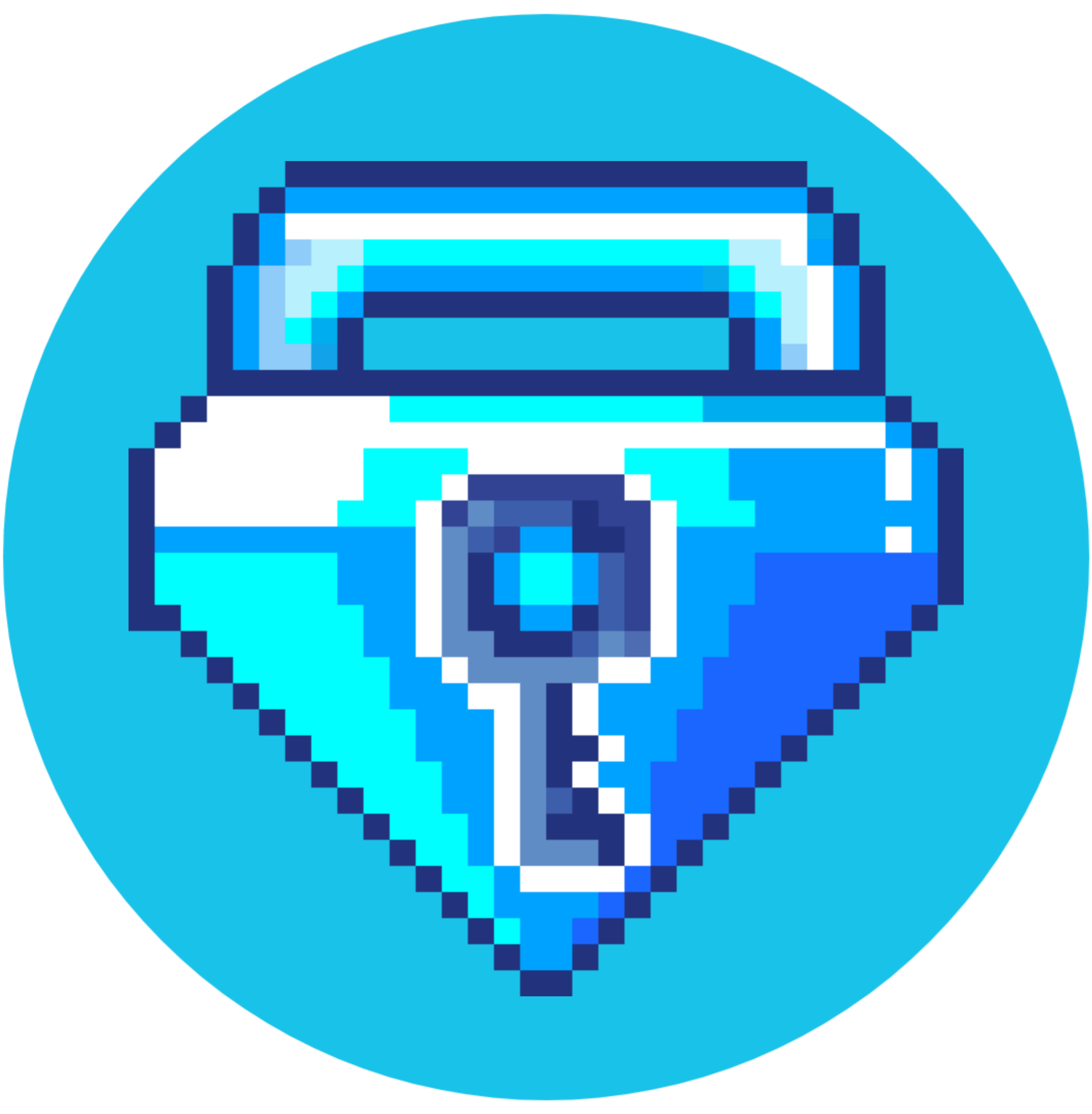 Halaman
Halaman
 Toko
Toko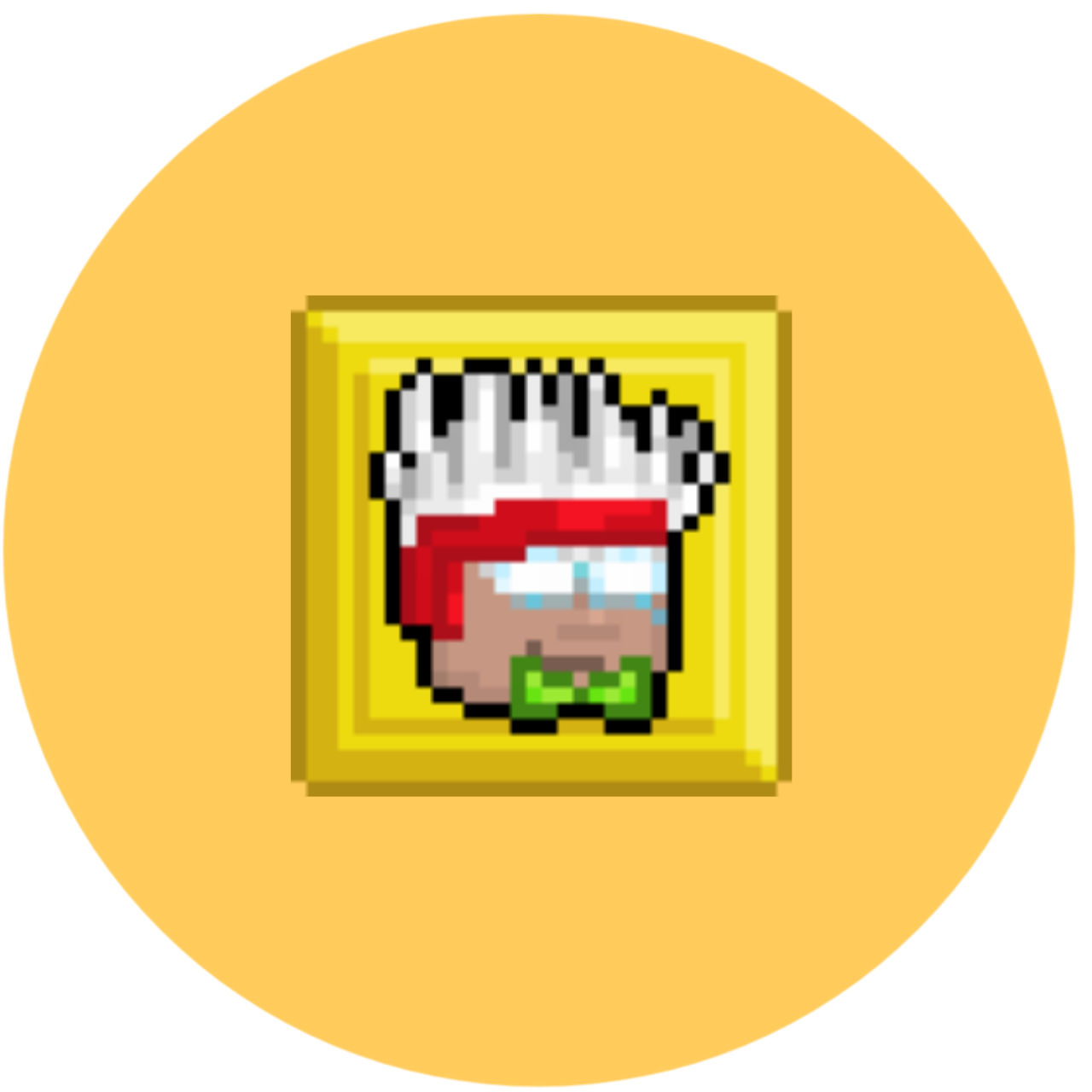 Owner & Staff Kami
Owner & Staff Kami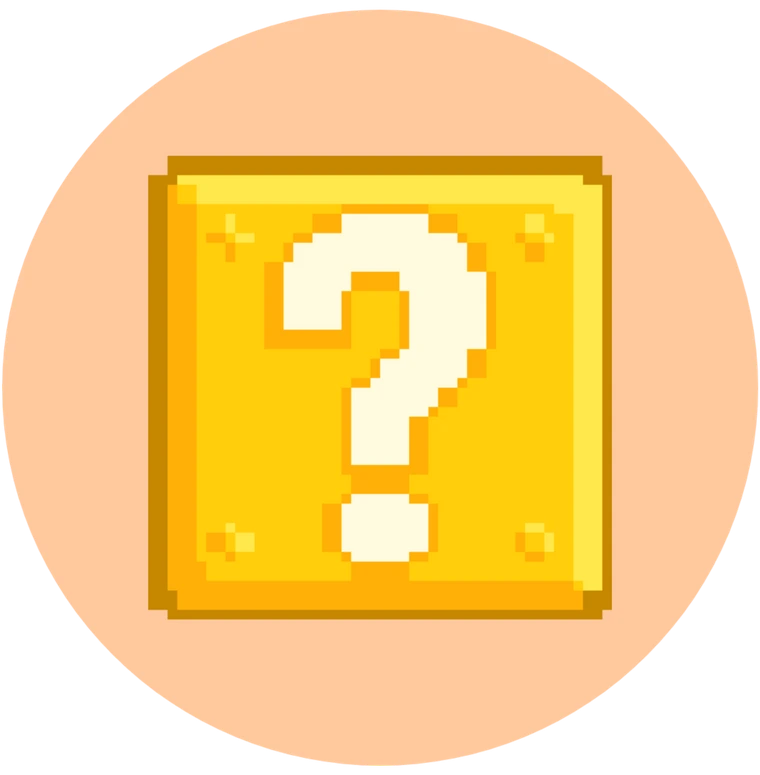 Cara Bermain
Cara Bermain